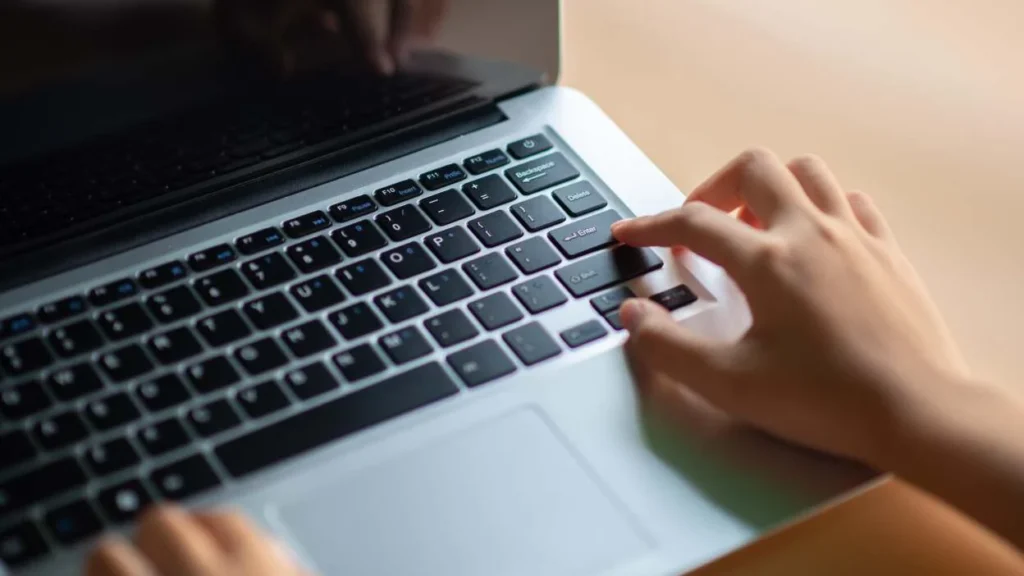A sluggish laptop can turn even the simplest task into a test of patience. Whether you’re a student, a remote worker, or a creative professional, laptop performance directly impacts your productivity, efficiency, and sanity. Luckily, you don’t need to be a tech expert to make improvements. With the right habits and tweaks, you can optimize your laptop’s performance and enjoy a faster, smoother experience.
Let’s dive into some practical, easy-to-follow tips to boost your laptop’s speed and efficiency.
Restart Your Laptop Regularly
It sounds basic, but regularly restarting your laptop clears temporary files, refreshes system memory, and can fix minor bugs. If you leave your laptop in sleep mode for days, you’re letting processes pile up in the background.
A reboot a day keeps the lag away.
Keep Your Operating System Updated
Updates aren’t just about new features—they often include critical performance and security improvements. Whether you’re using Windows, macOS, or Linux, regularly check for and install system updates.
Patching vulnerabilities can make your laptop both faster and safer.
Uninstall Unnecessary Programs
Old or unused applications consume valuable storage and background resources. Review your installed apps and remove anything you haven’t used in the last three months.
Less clutter = more performance.
Limit Startup Applications
Many apps launch automatically when you boot up your laptop. This slows down startup time and wastes RAM.
Use Task Manager (Windows) or System Preferences (Mac) to disable unnecessary startup items.
Run a Disk Cleanup
Temporary files, logs, and cache data accumulate over time. Use built-in tools like:
-
Disk Cleanup (Windows)
-
Storage Management (macOS)
Clearing junk files gives your system room to breathe.
Defragment Your Hard Drive (If Needed)
If you’re still using a traditional HDD (not SSD), defragmenting helps reorganize data for faster access. SSD users can skip this step—your drive handles it automatically.
Better organization = faster file retrieval.
Upgrade Your RAM
Not enough memory? Apps will struggle to run smoothly. If your laptop supports it, adding more RAM is one of the easiest ways to boost performance, especially for multitaskers and creatives.
More RAM, less frustration.
Switch to an SSD (If You Haven’t Yet)
If your laptop still uses a hard drive, replacing it with a solid-state drive (SSD) can make boot times and app loading dramatically faster.
This is hands-down the most impactful hardware upgrade for older machines.
Check for Malware and Viruses
Malware can silently sap your system’s performance. Use reliable antivirus software like:
-
Bitdefender
-
Malwarebytes
-
Windows Defender
Regular scans keep hidden threats at bay.
Adjust Power Settings for Performance
Most laptops come set to “balanced” or “power saving” modes. Switch to “high performance” in your power settings for a noticeable speed boost—especially when plugged in.
More power = more performance (but less battery life).
Use Lightweight Software Alternatives
Some applications are system hogs. Consider alternatives that consume fewer resources:
-
Chrome → Brave or Firefox
-
Adobe Reader → Foxit Reader
-
Photoshop → GIMP or Photopea
Smart choices save serious system strain.
Disable Visual Effects
Fancy animations and shadows may look nice, but they slow your system down. In Windows, go to System > Advanced > Performance Options to disable unnecessary visuals. On Mac, reduce motion and transparency under Accessibility settings.
Sleek visuals are great—unless they cost you speed.
Update Drivers Frequently
Outdated drivers can cause compatibility issues and slowdowns. Use:
-
Windows Update
-
Manufacturer websites
-
Tools like Driver Booster
Keep your drivers current for optimal hardware performance.
Close Background Processes
Open Task Manager (Windows) or Activity Monitor (Mac) to see what’s eating up CPU and memory. Close apps and tabs that you’re not actively using.
Background bloat = background burnout.
Use Cloud Storage to Free Up Space
Store non-essential files in the cloud using:
-
Google Drive
-
Dropbox
-
OneDrive
Freeing up local storage improves read/write speeds and reduces system strain.
Monitor CPU and Memory Usage
Real-time monitoring tools like:
-
Resource Monitor (Windows)
-
iStat Menus (Mac)
Help identify what’s slowing you down so you can fix it before it becomes a problem.
Awareness is half the battle.
Clean Your Physical Hardware
Dust blocks airflow and causes overheating, leading to slowdowns or system crashes. Every few months:
-
Wipe vents and keyboard with compressed air
-
Avoid placing laptops on soft surfaces
A clean laptop is a cool laptop—and cool = fast.
Reinstall Your OS as a Last Resort
If nothing else works, a clean install of your operating system can restore performance and eliminate persistent bugs.
Back up your data first, and follow the reset or recovery steps for your OS.